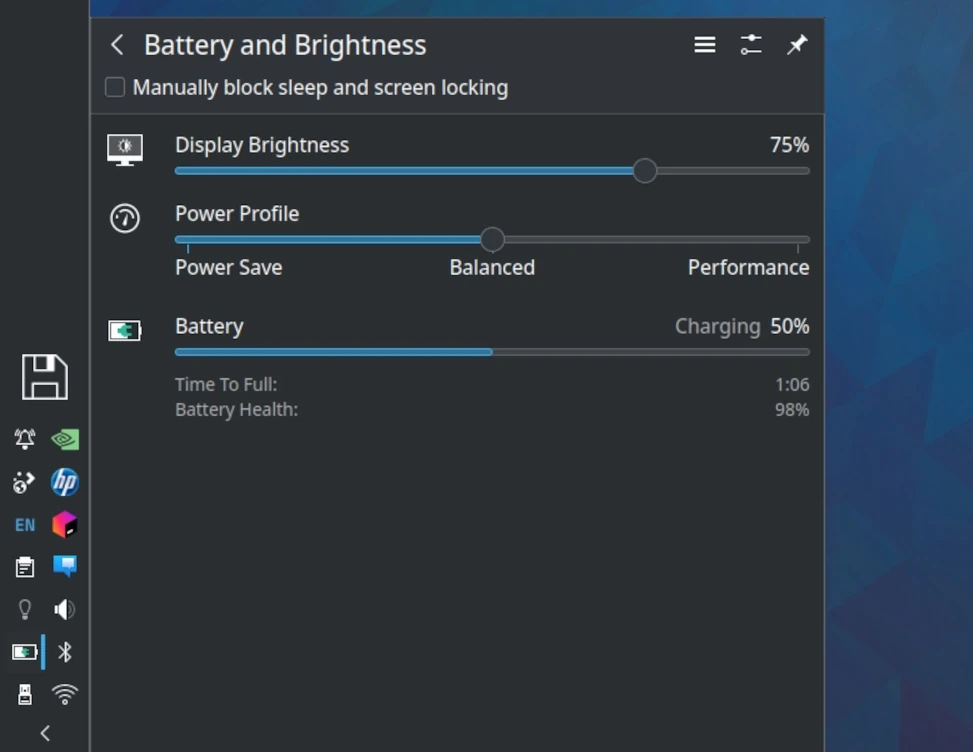
Maximize battery life on the Kubuntu Focus M1 or M2. Fix the battery if it does not hold a charge.
Please read the disclaimer before proceeding. We review and update guided solutions regularly. If you have suggestions or requests, please write support@kfocus.org.
Over 20 optimizations are used to extend battery life on Focus systems. The most notable are listed below. You may also set the battery mode to "Power Save" in the system tray battery widget. This can save additional power, although this can have a more obvious performance impact than the standard battery mode.
All our M-class laptops favor maximum performance when plugged-in over all-day portability. However, we tune them to provide up to twice what a Windows or stock Linux systems will attain on the same hardware. The result is a mobile power house you can use at work and at home, with enough battery life to comfortably perform lighter tasks like email and browsing on the move without ever changing devices. You should consider "with-modest-use...up-to" numbers below as a starting point that illustrates what you can squeeze out of 100% of the battery in a pinch. Take 2/3rds of that number to represent a comfortable and reliable daily charge. For example, while the M2 GEN 4 can run up to 6 hours in a pinch, consider 4 hours a reliable amount when using it in meetings or while traveling on a train.
The X- and I-class laptops have greater enurance. As with the M-class laptops, they disable and dim the screen when uplugged, and they can approach all-day battery life for modest tasks like email, office, and web browsing. Of course, if you run multiple VMs or Docker containers, the load will drain the system faster. If you use one of these system for notes during a conference with some sleep times for lunch and other breaks, for example, it can last much if not all of the day.
The Kubuntu Focus M2 GEN 5 has an 80 Wh battery. A new battery will last around 6 hours when doing nothing on Intel graphics and the dimmest screen settings. With modest use, a full charge should provide up to 5 hours with the Intel GPU, or up to 2.5 hours with the NVIDIA GPU. This will vary depending on screen brightness, keyboard LED use, the applications used, and the battery condition.
The Kubuntu Focus M2 GEN 4 has an 80 Wh battery. A new battery will last around 10 hours when doing nothing on Intel graphics and the dimmest screen settings. With modest use, a full charge should provide up to 6 hours with the Intel GPU, or up to 3 hours with the NVIDIA GPU. This will vary depending on screen brightness, keyboard LED use, the applications used, and the battery condition.
The Kubuntu Focus M2 GEN 1-3 has a 73 Wh battery. A new battery will last around 11 hours when doing nothing on Intel graphics and the dimmest screen settings. With modest use, a full charge should provide up to 6.5 hours with the Intel GPU, or up to 3.5 hours with the NVIDIA GPU. This will vary depending on screen brightness, keyboard LED use, the applications used, and the battery condition.
The Kubuntu Focus M1 has a 62 Wh battery. A new battery will last around 8 hours when doing nothing on Intel graphics and the dimmest screen settings. With modest use, a full charge should provide up to 5 hours with the Intel GPU. 2.5 hours with the NVIDIA GPU. This will vary depending on screen brightness, keyboard LED use, the applications used, and the battery condition.
The Kubuntu Focus XE GEN 1 has a 49 Wh battery. The GEN 2 has a 53 Wh battery. A new battery will last around 14 hours when doing nothing with the dimmest screen settings. With modest use, a full charge should reliably provide up to 8 hours of use. This will vary depending on screen brightness, keyboard LED use, the applications used, and the battery condition.
The Kubuntu Focus Ir14 GEN 1 has a 53 Wh battery.. A new battery will last around 12 hours when doing nothing with the dimmest screen settings. With modest use, a full charge should reliably provide up to 6 hours of use. This will vary depending on screen brightness, keyboard LED use, the applications used, and the battery condition.
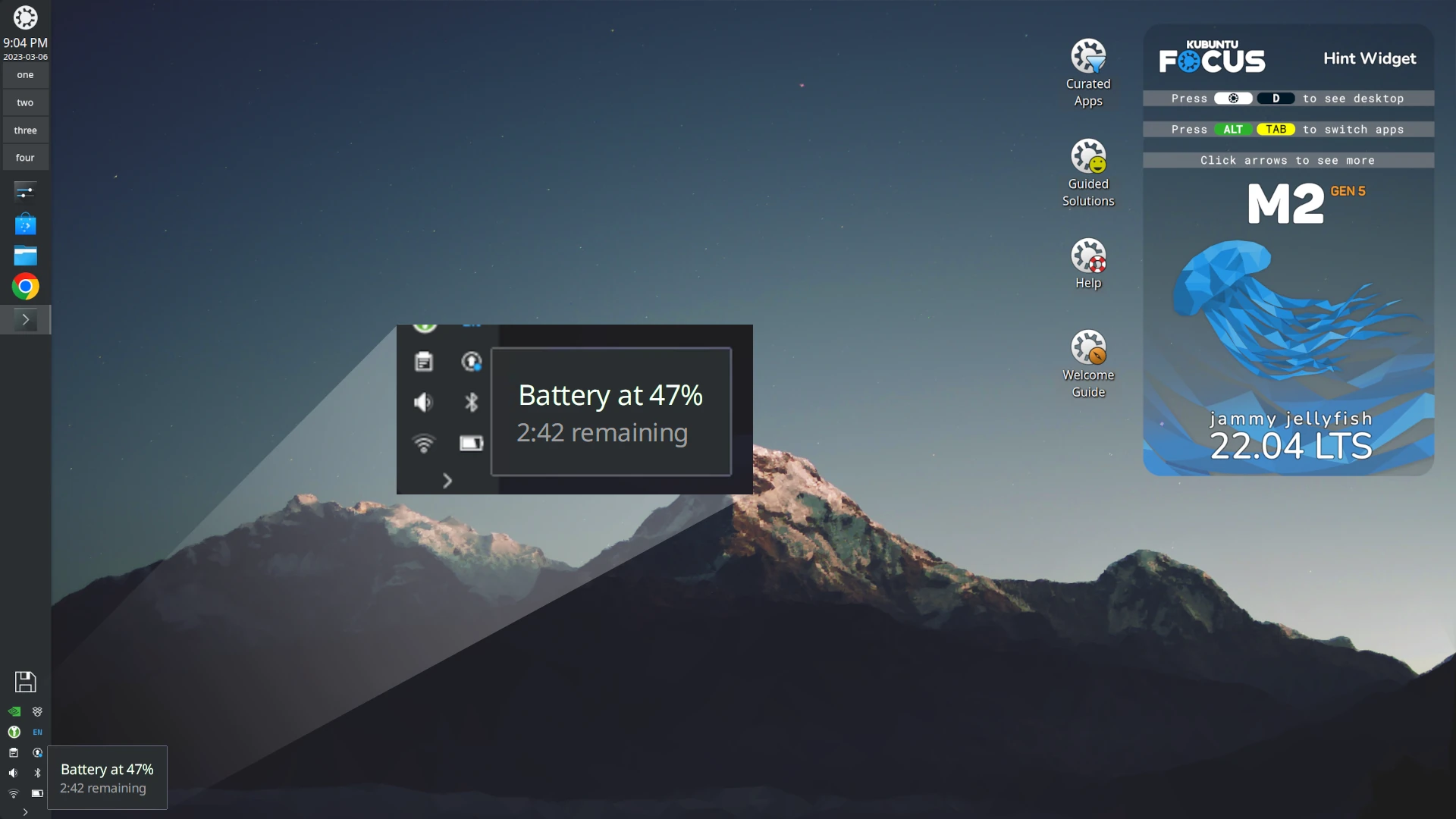
Browsers, cloud drives, IDEs, and other apps can draw power quickly. Here are steps you can take to maximize battery life.
File > Power Save Mode (IntelliJ, Webstorm, Pycharm, ...)All Focus laptops use lithium batteries. These batteries last longer when they have fewer charge cycles. Fully charging a battery to 100% therefore shortens its total life each time. If you keep your laptop plugged in all day, we highly recommend you use FlexiCharger to minimize these cycles and maximize your battery health and longevity.
FlexiCharger is accessed from the BIOS. To configure it, reboot the computer and press hold F2 to access the BIOS. Then navigate to Advanced > Advanced Chipset Control and set FlexiCharger to enabled. We recommend you set the start charge at 40% and stop charge to 80 or 90%. When you need longer battery life for travelling, you can disable FlexiCharger and charge to 100%. And when you are back at your desk, you can re-enable it.
Older batteries or those that have had erratic discharge cycles may not fully charge or may show battery health below 90%. The battery meter may report only 5 or 10% charge, and not increase from there.
You may perform a battery reset to resolve this issue. Depending on the battery, this does not always work completely. Perform a battery reset as shown below:
In the 4th step, make sure the battery is discharged using the BIOS and not the OS. The latter has protections that will prevent this procedure from working.
After this procedure battery should attain 90-100% charge. The capacity available will depend on age.
Q: The system tray battery estimate is not accurate. Why is this?
A: The system needs to run a while before it can more accurately assess battery run-time. You can see a description in the Ubuntu documentation.
Q: I use Insync and have noticed that it can sometimes use 100% or more CPU and spin up the fans. This can't be good for performance or battery life. How can I improve this?
A: Your observation is correct. Right-click on the Insync system tray icon and select Quit. This will stop syncing and reduce CPU use. Restart Insync from the application menu to resume syncing. CPU use should drop to 1-3% after restart. See this Insync Issue for details.
Q: I use IntelliJ, WebStorm, PyCharm or other JetBrains IDE. I’ve noticed they really reduce battery life. How can I improve this?
A: Click on File > Power Save Mode. This should provide a noticeable boost in battery life.
Q: I’ve noticed that battery life can vary. What are some things I can do to improve it?
A: Some applications draw much more power than others. IntelliJ IDEs are discussed above. Other computationally or graphically intensive apps like benchmarks and games can draw the battery down quickly. Browsers are also notorious for draining the battery, and Chrome is probably the worst culprit. If you don’t need a browser open, close it. If you do, keep the number of open tabs to a minimum. You may also consider using a different browser.
This is a partial revision history. See the git repository for all entries.
2023-11-18 e770b1c6 Add search and help bar2023-11-15 141a629b Move battery reset to separate section2023-04-25 19f0fa02 Add M2g5 and Ir14g1 power specs2023-04-16 1bc15058 Add iGPU advice2023-03-06 97619497 Add model battery details2022-06-15 51962605 Revise images2022-02-02 700d2079 Add link in to tool advice2022-01-10 668e16d4 Revise titles, images2021-10-10 5728326e Reformat to 2-column2021-09-22 dc862884 Update link and headline colors2021-08-23 681261b4 Review and update codeblocks2021-07-28 1b9cf29b Revise units to have a space after number2020-09-29 5d089610 Update to Focus M22020-06-11 8b8524a6 Expand to battery management2020-06-10 c4ed9299 Restructure layout2020-05-17 a5ca3c9a Clarify BIOS discharge2020-04-24 5ffd0f28 First publicationWe try hard to provide a useful solution validated by professionals. However, we cannot anticipate every situation, and therefore cannot guarantee this procedure will work for your needs. Always backup your data and test the solution to determine the correct procedure for you.
THIS SOLUTION IS PROVIDED BY THE COPYRIGHT HOLDERS AND CONTRIBUTORS “AS IS” AND ANY EXPRESS OR IMPLIED WARRANTIES, INCLUDING, BUT NOT LIMITED TO, THE IMPLIED WARRANTIES OF MERCHANTABILITY AND FITNESS FOR A PARTICULAR PURPOSE ARE DISCLAIMED. IN NO EVENT SHALL THE COPYRIGHT OWNER OR CONTRIBUTORS BE LIABLE FOR ANY DIRECT, INDIRECT, INCIDENTAL, SPECIAL EXEMPLARY, OR CONSEQUENTIAL DAMAGES (INCLUDING, BUT NOT LIMITED TO, PROCUREMENT OF SUBSTITUTE GOODS OR SERVICES; LOSS OF USE, DATA, OR PROFITS; OR BUSINESS INTERRUPTION) HOWEVER CAUSED AND ON ANY THEORY OF LIABILITY, WHETHER IN CONTRACT, STRICT LIABILITY, OR TORT (INCLUDING NEGLIGENCE OR OTHERWISE) ARISING IN ANY WAY OUT OF THE USE OF THIS SOLUTION, EVEN IF ADVISED OF THE POSSIBILITY OF SUCH DAMAGE.
HAVE QUESTIONS? Call 844-536-2871 or write
TellMeMore@kfocus.org | GET FOCUS GEAR